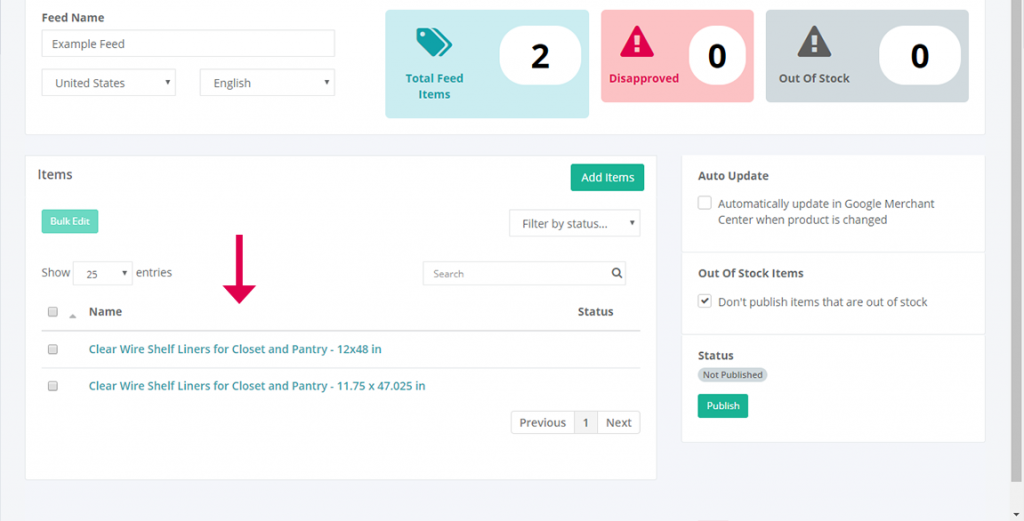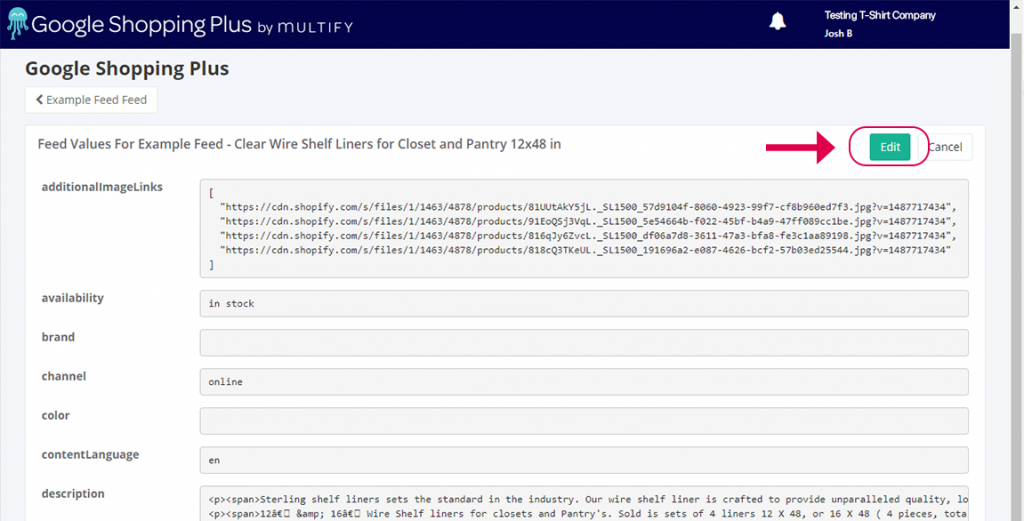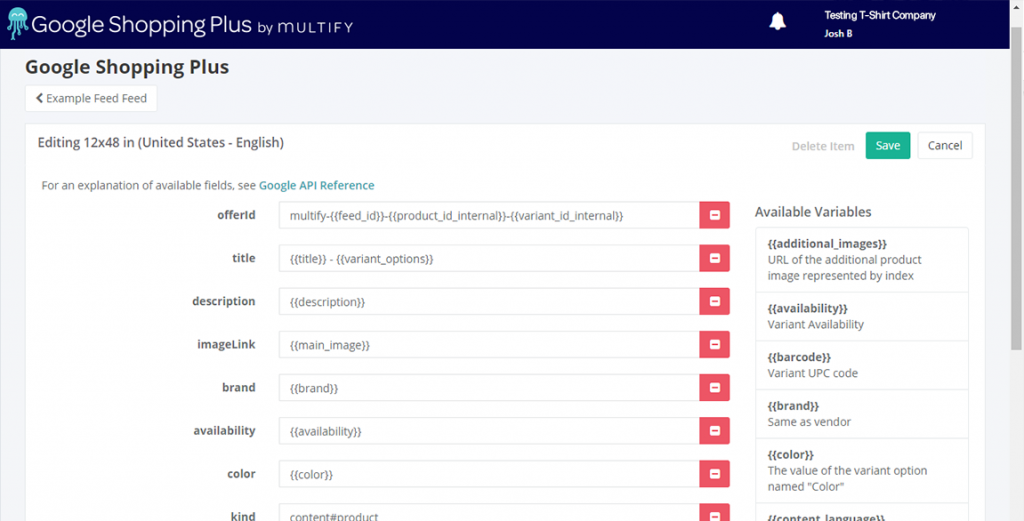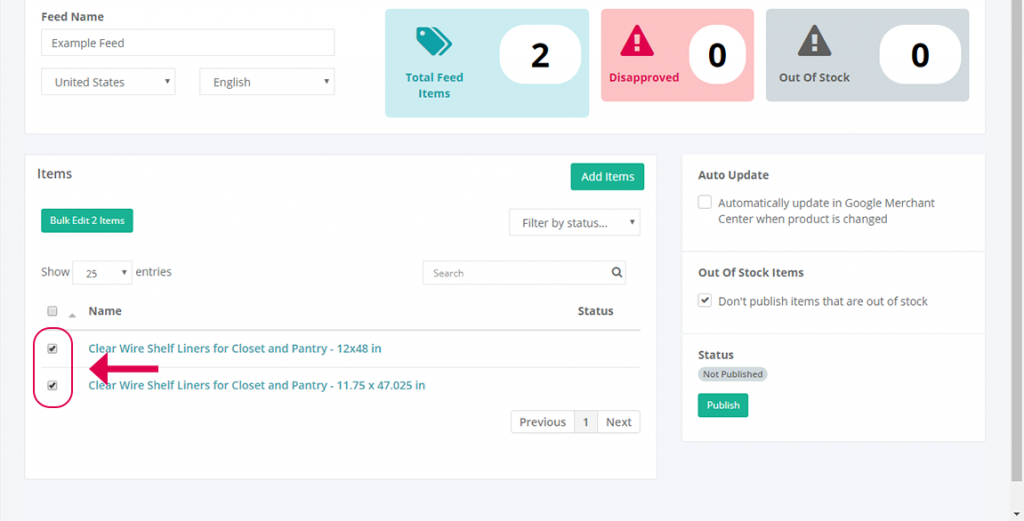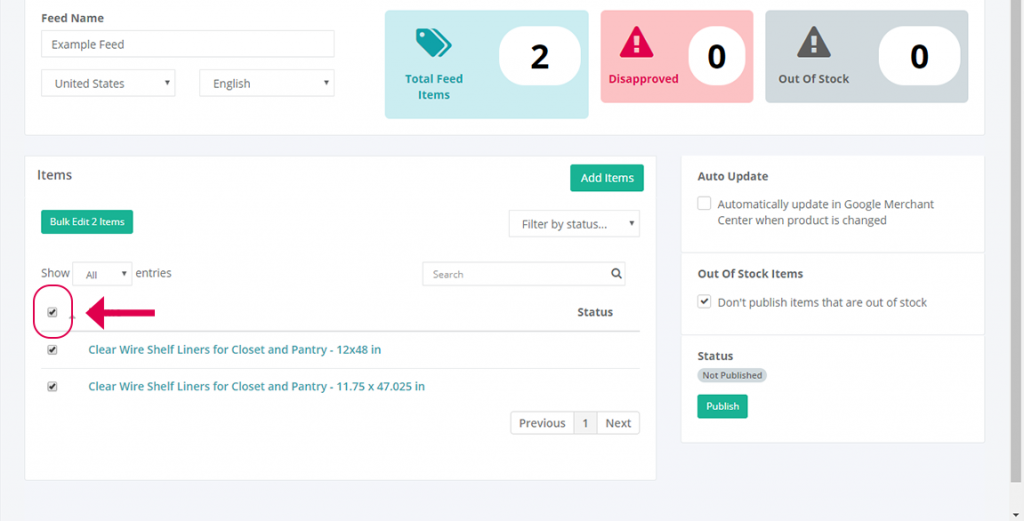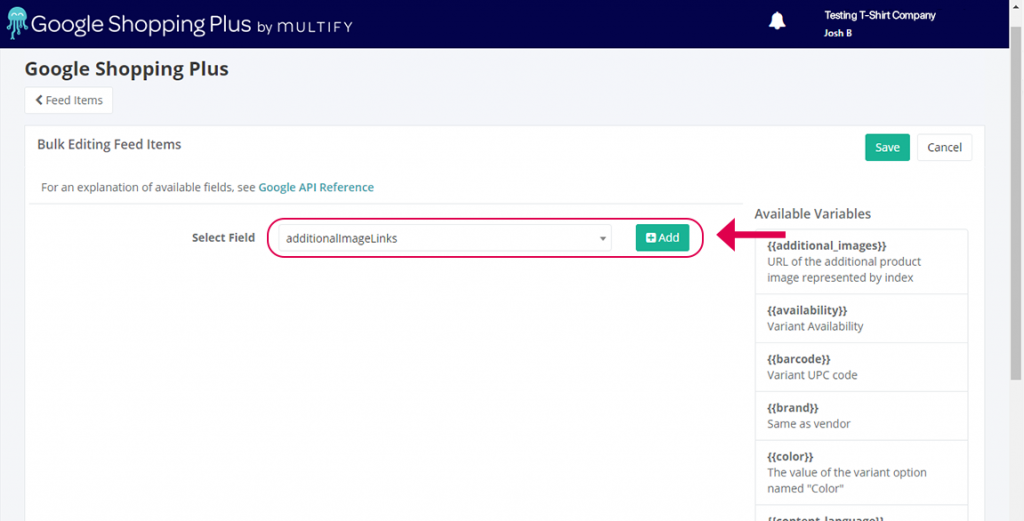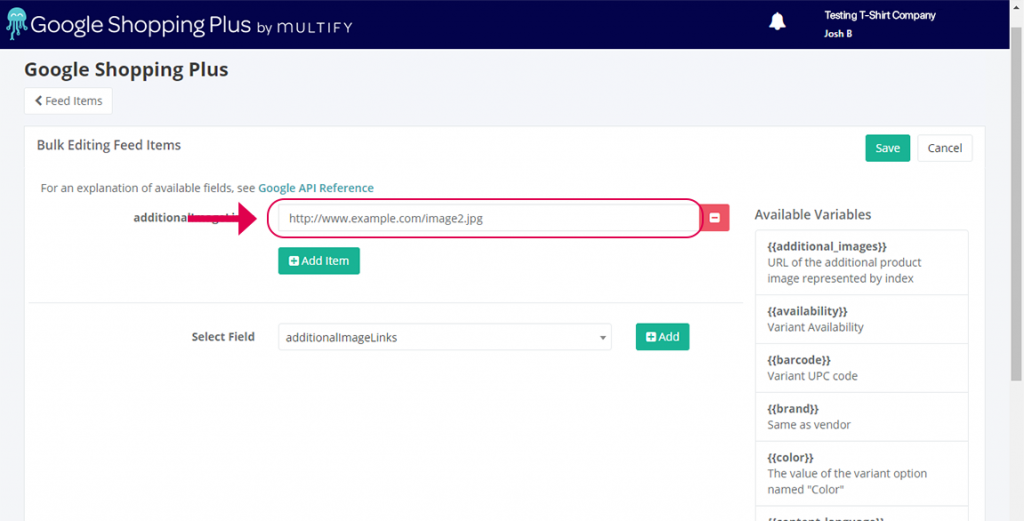Editing a Feed Item (Product or Variant)
To edit a single feed item, complete the following steps:
Editing a Feed Item (Product or Variant)
To edit a single feed item, complete the following steps:
1. In the “Items” pane, click the name of the product or variant you want to edit.
2. On the next screen you will see all of the values of your item exactly as they will be sent to the Merchant Center. If you used variables as values for your attributes, you will see the actual value of the variable for this product displayed instead of the variable name itself. Click the “Edit” button.
3. Update the values of any product attributes that you want to change.
4. Click the “Save” button.
To save time, you may want to edit the attributes of multiple values at once. You can do this using the “Bulk Edit” feature.
To edit the values of multiple products at once, complete the following steps:
1. In the “Items” pane, use the checkboxes on the left to select any items that you want to bulk edit.
If you want to edit all items in your feed at once, select “All” for the dropdown that say “Show 25 entries” so that it reads “Show All entries”. Click the select box at the top to the left of “Name”.
2. Click the “Bulk Edit” button.
3. Select the field that you want to edit for these items by using the “Select Field” dropdown.
4. Click the “Add” button.
5. Enter the value you’d like to apply to that field for all of the selected items.
6. Click the “Save” button.
Note: You can edit multiple fields are once by choosing another field and clicking the “Add” button again.