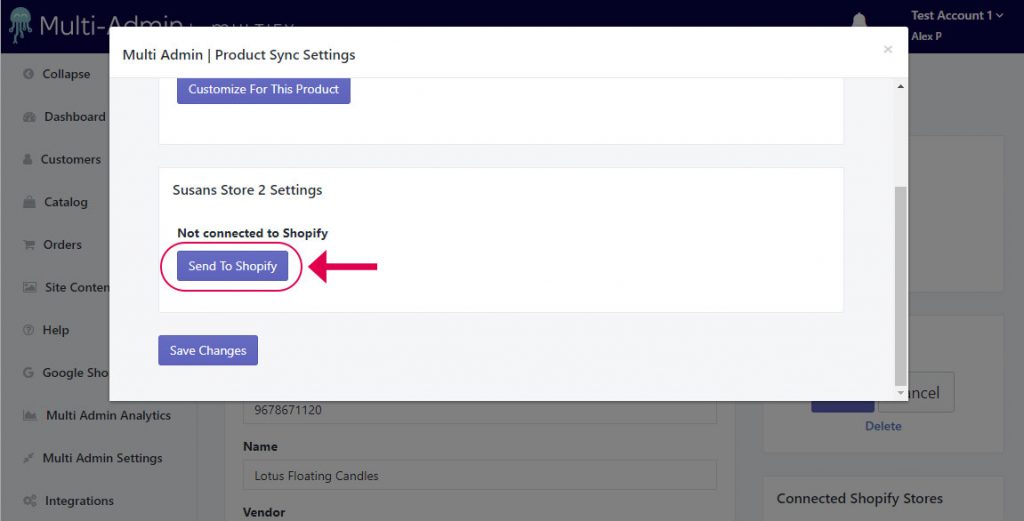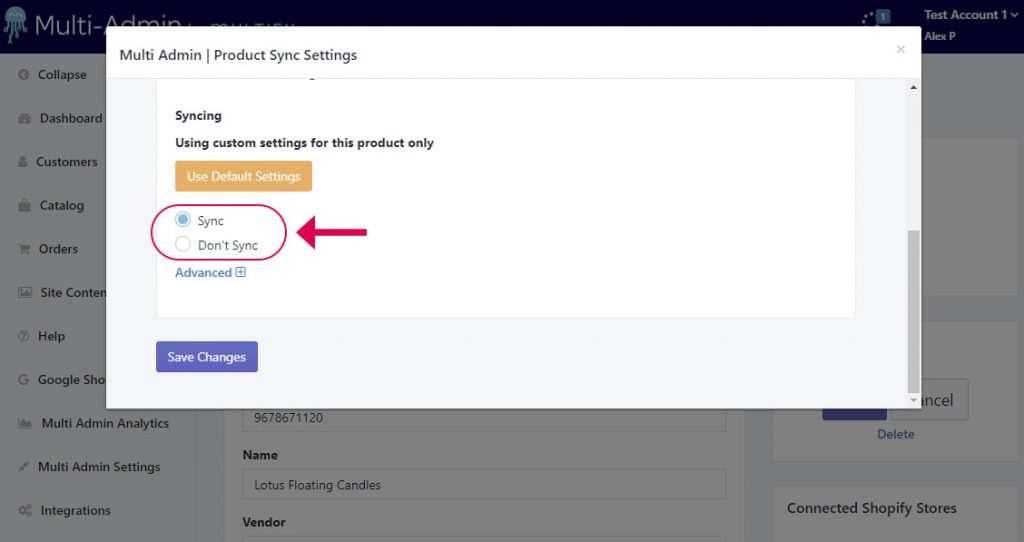Add an Existing Product to a Second
(or more) Store
Adding a product to a second store is easy and there’s no need to do any copying or pasting!
1. First, find the product that you’d like to duplicate to the second store and click on the Edit link.
2. Next, click on the Product Sync Settings link at the top of the page:
3. Find your next store in the listing of stores. If you don’t see a second store, you need to go back to Multi-Admin Settings and make sure that the second store has been connected to Multi-Admin.
4. When you find the store you want to publish to, choose the “Send To Shopify” button.
5. By default, Multi-Admin will sync to the second store based on your initial choice during the setup wizard. You can also choose the Customize For This Product to stop the product from syncing in the future.